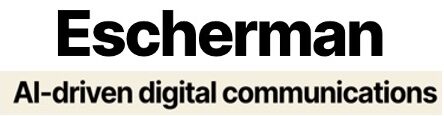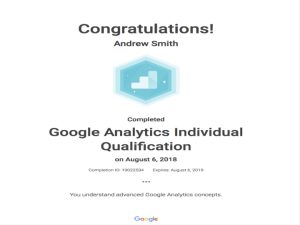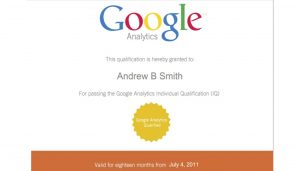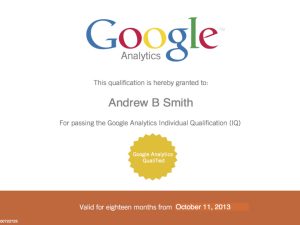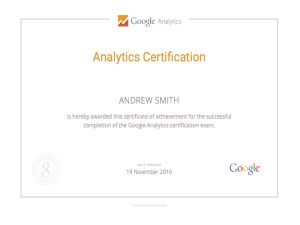Google Analytics Training from a x5 Google Analytics Individual Qualified trainer.
I’ve been advising people on the best use of Google Analytics and Google Analytics Training for nearly 20 years (back when it was known as Urchin Analytics. Google acquired Urchin in 2005).
Over the last decade, I’ve accessed and analysed literally hundreds of Google Analytics (GA) accounts. In that time, I’ve noticed there are many recurring mistakes made by people when setting up GA. In many ways, this is not surprising. Google gives away a hugely powerful tool for free and provides an enormous amount of online help and support. But unless you know what you don’t know, many of the same set up mistakes get repeated time and again.
However, it doesn’t have to be like this. I’ve listed below nine of the most typical errors I see in relation to Google Analytics accounts used by in organisations of all types and sizes. Even fixing one or two of these problems quickly will put you on the road to getting the most out of GA as a robust reporting and insight platform. And if this piques your interest in learning more, then get in touch! My basic one day session covers everything from ensuring optimal set up to advanced campaign tracking, reporting, attribution analysis and insight gathering. Bespoke sessions can be tailored to your specific needs. Just ask!
Do you own your own Google Analytics account?
Here is a typical scenario. A web agency builds a new site for you – and as part of the deal, offers to set up GA for you. All seems fine – you have access to your stats and reports. However, at some point you notice you can’t do certain things. For instance, the Change Log is greyed out – this is a very useful feature that allows you to see who changed what and when with the account. You also can’t apply filters across multiple views at a time (see item 3). You ask the web agency for full account access – and that’s where the problems begin. What has happened is that your website is simply one of a number of web properties in the agency’s own GA account – effectively, your web traffic data is sitting in their account not yours. If they give you full account access, you will also have full access to all of their other clients web properties. Which they are probably loathe to do. And if you later part company with them, you may find yourself completely locked out and denied access to your historical web traffic data.
If you are an in-house, always create your own GA account – and then provide (or remove) access to whomever as appropriate.
And agencies should always create a separate GA account per client – and give the client full account admin rights.
Only one “view” of your data?
When you create a GA account, by default, you get a “view” of the data (you can access this in the 3rd column in the Admin tab). It is usually labelled something like All Web Site Data. However, many people don’t realise they can and should create at least two new Views. Why? Well, your default View captures all data found by your tracking code. But there are many reasons why you might not want to capture all data. Or more accurately you may want to see the difference between capturing and not capturing certain information. Take visits from spiders and crawlers. These aren’t real people, but will show up in your traffic data by default. There is an option in GA to remove this data. However, you can only apply it at the View level. So if you only have a single View, you have no easy way of knowing by how much your data is being skewed by non-human traffic. With separate views you can easily compare the numbers with and without the crawler traffic. Alternatively, you might want to have a way of testing changes out without worrying about pushing the wrong button (create a Test view which can use as a safe “sandbox”). Either way, check to see if you only have one View – and create at least two more immediately if you don’t.
No filters?
This is related to item 2. By default, GA captures all traffic – both internal and external traffic. Unless you apply a filter, you won’t have a true picture of genuine third party traffic to your site. There may be other types of traffic you might want to include or exclude. If you don’t have any filters applied to your data, you are almost certainly looking at a skewed view of your site traffic.
Not turning on demographics and interests data?
For some time, Google has provided the ability to gain demographic insight into your site visitors e.g. age, gender, interests, buying status, etc. However, by default, this great feature is turned off. You have to turn it on (which can be done in the Properties column of your Admin tab). You should also add a line to your privacy policy to indicate you have access to this demographic data. If you are targeting audiences based on age, gender and interest, then you are denying yourself some very powerful insights
No linked Google Search Console account?
Back in 2012, Google decided to begin removing SEO keyword traffic data from GA. Whereas previously the organic traffic report was a rich source of insight into which keywords were sending traffic, the dreaded “not provided” is now routinely the most likely biggest organic search traffic generator in your GA account.
Ironically, GA has included for some time a section called Search Engine Optimisation. You might assume this is where Google would now provide the missing search keyword data. Well, they do. Sort of. In order to populate this SEO report, you need to have a Google Search Console account (formerly known as Google Webmaster Tools). By linking your Search Console account to GA, you can automatically pull in search data that will go at least some way to giving you some visibility of which keywords are driving traffic and what pages are ranking in Google search. However, it by no means restores all of the data you may have gained in previous times, but it is better than nothing at all. However, unless you have linked your Search Console account (in GA property settings), once again, you will have an empty report.
Not using campaign tracking?
GA is a great tool, but it still needs some help to work out where certain types of traffic came from. Email and social media visitors won’t necessarily be detectable – and will simply get lumped into the channel bucket known as direct (which is a shame. Direct traffic can be a great measure of brand awareness). In order to give GA the best chance of clearly understanding exactly where traffic came from, you should use Google campaign tracking (often known as UTM parameters). The Google URL Builder tool shows you how to go about constructing tagged links. And a tool like Cardinal Path’s free campaign tagging spreadsheet allows you to industrialise the process. If nothing else, using campaign tracking opens up the ability to understand the performance of an overall campaign or project, as well as understand which individual channels and elements are contributing real value.
Oblivious to Referral Spam?
The issue of Referral Spam has been growing over the last few years. But what is it? Referral spam is where dubious third party websites send lots of fake traffic to your website. They do they this in the hope that you will notice them as a major referral source in your Google Analytics reports – and then visit their site to investigate. At best, they are trying to sell you shoddy internet marketing services. At worst, it could be a site intended to place malware on your PC. Either way, it means your referral traffic reports could be skewed by lots of useless and irrelevant data. Although Google is aware of the problem, as yet, they seem to have done little to try and solve Free tools such as Referrer Spam Blocker tried for a time to keep the bulk of referral spam out of your account (as well remove it from historical reports.). But even they gave up. And unfortunately, smaller sites can potentially suffer more than larger sites. I have seen real examples of small sites where nearly 50pc of their overall traffic has turned out to be useless referral spam.
So – make sure you check whether you are suffering from Referral Spam.
Incorrect implementation of GA tracking code?
In order to capture data into GA, you need to add the relevant tracking code to each page of your website. Although this is normally a straightforward process, it can sometimes go awry. Google obligingly provides a free tool to check whether you have installed the code correctly – and if not, offers suggestions as to how to fix it.
Some tracking code issues can lead to longer-term problems. For example, if you install the same tracking code twice on your site, you will end up with GA effectively “double counting” page views – giving a false sense of how much traffic you are actually getting. It may also have the perverse effect of treating bounce (single page) visits as non-bounce visits. In other words, you might be lulled into thinking that you have an amazingly engaging website, when in fact, you don’t
No goals?
Lack of goals is probably the single biggest issue with most GA accounts. With no clear idea of what actually want your visitors to end up doing (and defined as a goal in GA), you will end up data puking reports, with little or no insight. If nothing else, think about who you want to visit your site and what you actually want them to do. And translate those outcomes to goals. Try and work out what those goals are worth to you. Doing this unlocks a whole raft of powerful insight – not least of which the ability to demonstrate the direct and indirect contribution of your PR work to meaningful organisational objectives. And who doesn’t want that?
Click here to learn more about how to get the most out of Google Analytics.